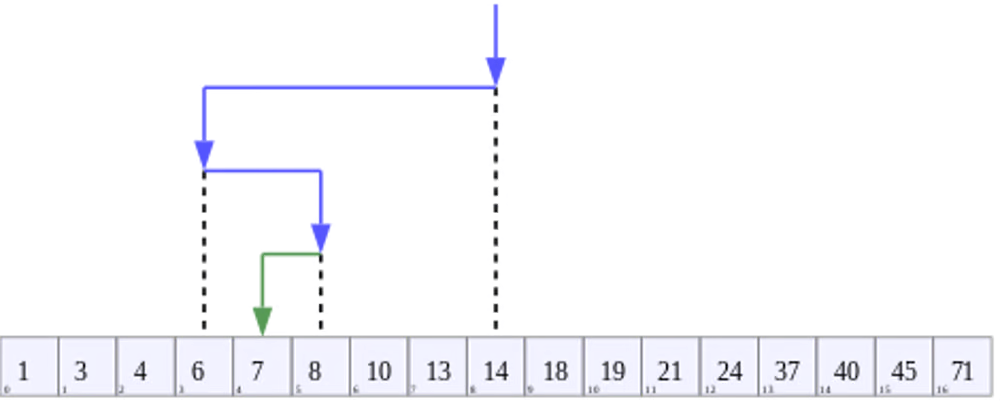Premature abstraction occurs when developers try making their code very general without a clear need. Examples of premature abstraction include:
- Creating a base class (or interface) even though there is only one known specialization/implementation
- Implementing a more general solution and using it for one purpose, e.g., coding the visitor pattern, only to check if a value exists in a binary search tree
- building a bunch of microservices for an MVP (Minimum Viable Product) application serving a handful of requests per minute
I have seen many mid-level and even senior software developers, myself included, fall into this trap. The goal is always noble: to come up with a clean, beautiful, and reusable architecture. The result? An unnecessarily complex mess that even the author cannot comprehend and which slows down the entire team.
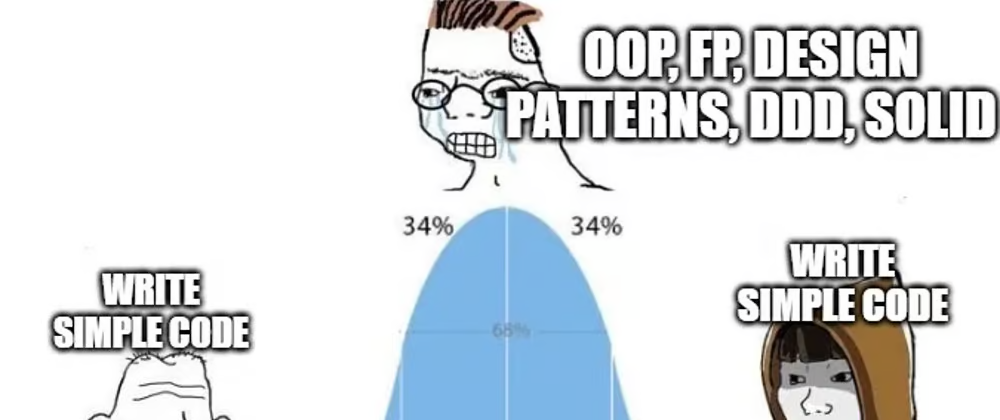
Why is premature abstraction problematic?
Adding abstractions before they are needed adds needless friction because they make the code more difficult to read and understand. This, in turn, increases the time to review code changes and risks introducing bugs just because the code was misunderstood. Implementing new features takes longer. Performance may degrade, thorough testing is hard to achieve, and maintenance becomes a burden.
Abstractions created when only one use case exists are almost always biased toward this use case. Adding a second use case to fit this abstraction is often only possible with serious modifications. As the changes can’t break the first use case, the new “abstraction” becomes an awkward mix of both use cases that don’t abstract anything.
With each commit, the abstraction becomes more rooted in the product. After a while, it can’t be removed without significantly rewriting the code, so it stays there forever and slows the team down.
I witnessed all these problems firsthand when, a few years ago, I joined a team that owned an important functionality in a popular mobile app. At that time, the team was migrating their code to React Native. One of the foundations for this migration was a workflow framework implemented by a couple of team members that was inspired by Operations from Apple’s Foundation Framework. When I joined the team, the workflow framework was a few weeks late but “almost ready.” It took another couple of months before it was possible to start using it to implement simple features. Only then did we find out how difficult it was! Even a simple functionality like sending an HTTP request required writing hundreds of lines of code. Simple features took weeks to finish, especially since no one was willing to invest their time reviewing huge diffs.
One of the framework’s features was “triggers,” which could invoke an operation automatically if certain conditions were satisfied. These triggers were a source of constant performance issues as they would often unexpectedly invoke random operations, including expensive ones like querying the database. Many team members struggled to wrap their heads around this framework and questioned why we needed it. Writing simple code would have been much easier, faster, and more enjoyable. After months of grinding, many missed deadlines, and tons of functional and performance issues, something had to be done. Unfortunately, it turned out that removing the framework was not an option. Not only did “the team invest so much time and effort in it,” but we also released a few features that would have to be rewritten. Eventually, we ended up reducing the framework’s usage to the absolute minimum for any new work.
What to do instead?
It is impossible to foresee the future, and adding code because it might be needed later rarely ends well. Rather, writing simple code, following the SOLID principles, and having good test coverage are encouraged. This way, you can add new abstractions later when you do need them without introducing regressions and breaking your app.